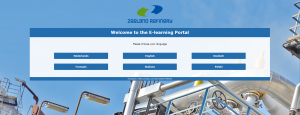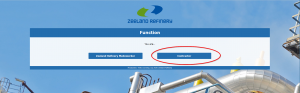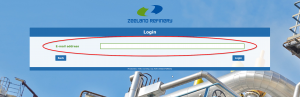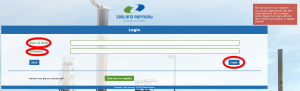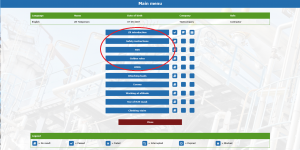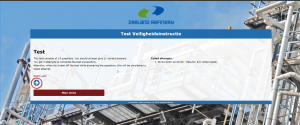Difference between revisions of "Contractor Employee: Helix safety instructions"
Dreijnierse (talk | contribs) |
Dreijnierse (talk | contribs) |
||
| Line 6: | Line 6: | ||
You will see the following menu and choose your language. | You will see the following menu and choose your language. | ||
| − | [[File: | + | [[File:Helix-welcome_screen.png|thumb|left|welcome screen]]<br clear=all> |
Select Contractor in the next screen. | Select Contractor in the next screen. | ||
| − | [[File: | + | [[File:Helix-contractor-choice.png|left|thumb|Select Contractor]]<br clear=all> |
<br> | <br> | ||
| Line 20: | Line 20: | ||
<strong>Only when you can login with the mail-address, the result of your exam(s) are automatically stored in the ZR contractor portal.</strong> | <strong>Only when you can login with the mail-address, the result of your exam(s) are automatically stored in the ZR contractor portal.</strong> | ||
| − | [[File: | + | [[File:Helix-login.png|thumb|left|e-mail Login]]<br clear=all> |
<br> | <br> | ||
If the e-mailaddress you entered is not known in the portal, the next screen appears.<br> | If the e-mailaddress you entered is not known in the portal, the next screen appears.<br> | ||
| Line 27: | Line 27: | ||
[[File:Date of birth.png|thumb|left|login]]<br clear=all> | [[File:Date of birth.png|thumb|left|login]]<br clear=all> | ||
| − | Select your NAME and | + | Select your NAME and work your way through the available instructions. |
| − | [[File: | + | [[File:Helix-instuctions.png|thumb|left|start the instruction]]<br clear=all> |
| − | You can choose here by pressing the bar of your | + | You can choose here by pressing the bar of your choice<br> |
| − | 1: | + | 1: Start the instruction (film)<br> |
2: Start the test<br> | 2: Start the test<br> | ||
| − | [[File: | + | [[File:Helix-start-instruction.png|thumb|left|instruction or test]]<br clear=all> |
| − | |||
| − | |||
| − | |||
| − | |||
| − | |||
| − | |||
| − | |||
| − | |||
| − | |||
'''''THE INSTRUCTION:'''''<br> | '''''THE INSTRUCTION:'''''<br> | ||
| Line 48: | Line 39: | ||
During the instruction you see slides and hear spoken text.<br> | During the instruction you see slides and hear spoken text.<br> | ||
Inbetween you see slides with multiple choise questions. These questions must be answered to continue.<br> | Inbetween you see slides with multiple choise questions. These questions must be answered to continue.<br> | ||
| − | [[File: | + | [[File:Helix-video.png|thumb|left|Instruction video]]<br clear=all> |
When you have finished the complete instruction press START THE TEST.<br> | When you have finished the complete instruction press START THE TEST.<br> | ||
| − | [[File: | + | [[File:Helix-start-test-menu.png|thumb|left|start test]]<br clear=all> |
To make the test press the BLUE ARROW | To make the test press the BLUE ARROW | ||
| − | [[File: | + | [[File:Helix-start-test.png|thumb|left|Blue arrow]]<br clear=all> |
As told, you should at least give 12 correct answers. If not, you must do the test again with a maximum of 3 attempts. <br> | As told, you should at least give 12 correct answers. If not, you must do the test again with a maximum of 3 attempts. <br> | ||
When you have completed the whole instruction, go back to the MAIN MENU and report to the guards. | When you have completed the whole instruction, go back to the MAIN MENU and report to the guards. | ||
Revision as of 11:42, 28 April 2020
For Safety Instructions contractors, go to the following internet page: 'The safetyInstructions contractors'
MAIN MENU:
You will see the following menu and choose your language.
Select Contractor in the next screen.
LOG IN:
Use the email address that under which you are registered in the ZR Contractor Portal and press LOGIN. Do not use another e-mail address!
If you do not know your e-mail address, the contact person of your organisation can look this up for you. Only when you can login with the mail-address, the result of your exam(s) are automatically stored in the ZR contractor portal.
If the e-mailaddress you entered is not known in the portal, the next screen appears.
If you have already registered in the past, fill in your DATE OF BIRTH and COMPANY and press LOGIN
Select your NAME and work your way through the available instructions.
You can choose here by pressing the bar of your choice
1: Start the instruction (film)
2: Start the test
THE INSTRUCTION:
During the instruction you see slides and hear spoken text.
Inbetween you see slides with multiple choise questions. These questions must be answered to continue.
When you have finished the complete instruction press START THE TEST.
To make the test press the BLUE ARROW
As told, you should at least give 12 correct answers. If not, you must do the test again with a maximum of 3 attempts.
When you have completed the whole instruction, go back to the MAIN MENU and report to the guards.