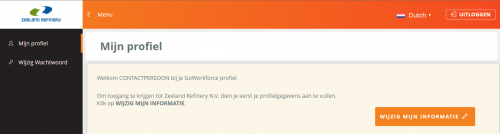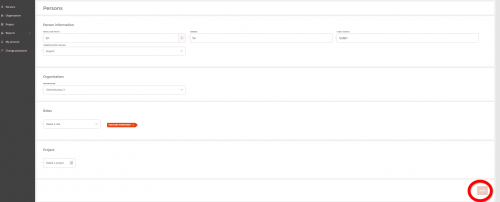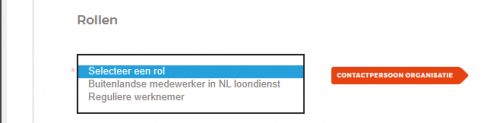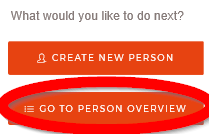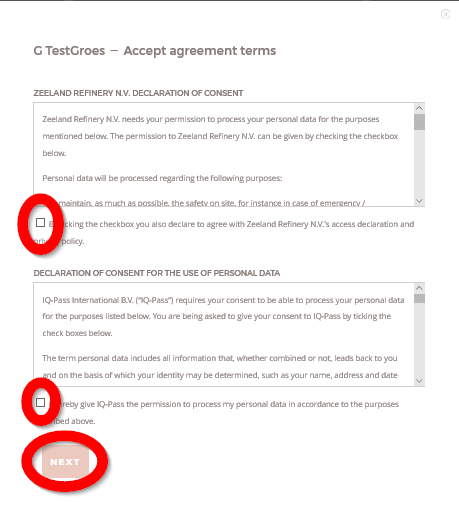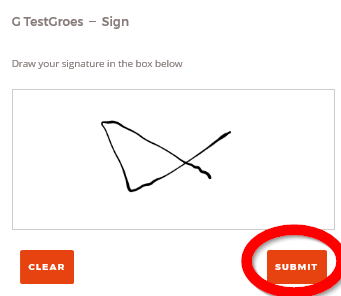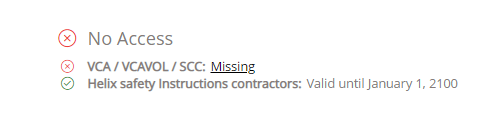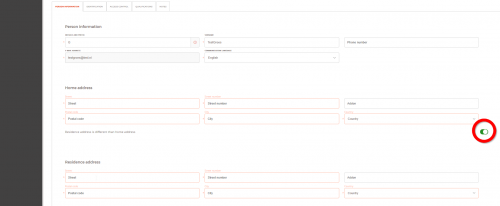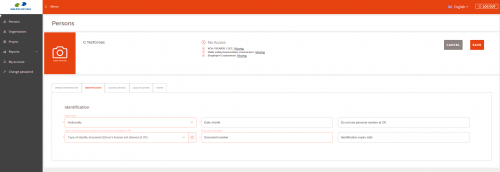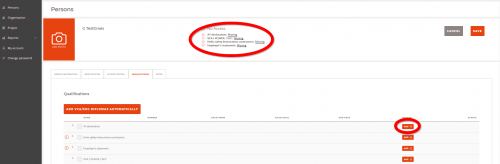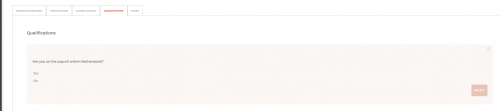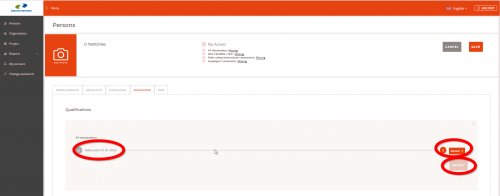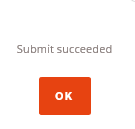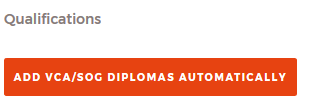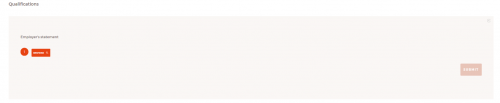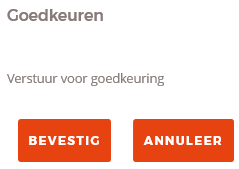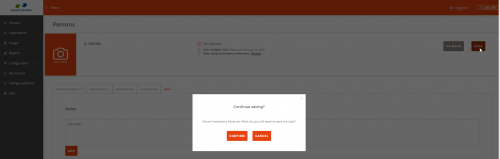Difference between revisions of "Contact person:Registering persons of your organisation"
Dreijnierse (talk | contribs) |
|||
| Line 122: | Line 122: | ||
:: '''Note:''' | :: '''Note:''' | ||
:: When you have submitted the qualification, the guard(s) at Zeeland Refinery receive an e-mail to approve the qualification. | :: When you have submitted the qualification, the guard(s) at Zeeland Refinery receive an e-mail to approve the qualification. | ||
| − | :: Once they have approved the qualification, you receive an e-mail with confirmation. | + | :: Once they have approved the qualification, you receive an e-mail with confirmation. |
| + | |||
| + | :: If information about a qualification is wrong or incomplete, please send an email to: [email protected] | ||
| + | :: In this mail you ask to disapprove the qualification (which qualification and persons name). | ||
| + | :: After the disapproval you will receive an email from [email protected] with confirmation. | ||
| + | :: Now you can add the right or complete qualification | ||
| Line 142: | Line 147: | ||
:: '''Note:''' | :: '''Note:''' | ||
:: When you have submitted the qualification, the guard(s) at Zeeland Refinery receive an e-mail to approve the qualification. | :: When you have submitted the qualification, the guard(s) at Zeeland Refinery receive an e-mail to approve the qualification. | ||
| − | :: Once they have approved the qualification, you receive an e-mail with confirmation. | + | :: Once they have approved the qualification, you receive an e-mail with confirmation. |
| + | |||
| + | :: If information about a qualification is wrong or incomplete, please send an email to: [email protected] | ||
| + | :: In this mail you ask to disapprove the qualification (which qualification and persons name). | ||
| + | :: After the disapproval you will receive an email from [email protected] with confirmation. | ||
| + | :: Now you can add the right or complete qualification | ||
| Line 181: | Line 191: | ||
:: When you have submitted the qualification, the guard(s) at Zeeland Refinery receive an e-mail to approve the qualification. | :: When you have submitted the qualification, the guard(s) at Zeeland Refinery receive an e-mail to approve the qualification. | ||
:: Once they have approved the qualification, you receive an e-mail with confirmation. | :: Once they have approved the qualification, you receive an e-mail with confirmation. | ||
| + | |||
| + | :: If information about a qualification is wrong or incomplete, please send an email to: [email protected] | ||
| + | :: In this mail you ask to disapprove the qualification (which qualification and persons name). | ||
| + | :: After the disapproval you will receive an email from [email protected] with confirmation. | ||
| + | :: Now you can add the right or complete qualification | ||
| + | |||
Revision as of 14:43, 23 March 2020
Contents
Registering persons of your organization
Step 1: Add a person
Click on Persons in the menu to get an overview of persons registered to your organisation.
Click on ADD PERSON, on the right side of the screen.
In the screen below, all of the fields under Person information are required. When complete, press 'ADD'.
Additional information
- E-mail address
- Fill in the persons private e-mail address or use a self-made business e-mail address. Only fill in the private e-mail address if you're sure the person actually uses this ((because a password will be sent to this mail address)
- To make a self-made business e-mail address: initials/[email protected]
- This e-mail address is very important!
- The person must use this e-mail address to:
- * To see or adjust his person information.
- * To log in for the Helix Safety Instruction Contractors
- It is not allowed to use or create addresses like:
- * info@...
- * sales@...
- * purchasing@...
- Use other addresses such as: initials/[email protected] or the employees private e-mail address.
- Examples for a business e-mail address:
- Examples for a business e-mail address:
A.M.P. van der Velden [email protected] A.de Vries [email protected] G. Pieterse [email protected]
- Organisation
- This is your employer and the subcontractors.
- Roles
- Choose the appropriate role(s)
- Be sure to choose the right roles as required qualifications are based on the selected roles.
When finished press ADD and you see the following pop up:
Look for the name in the Person overview.
You can scroll through all the names in the list, but also search by name. When you have found the name/person, click ACCEPT.
The following popup will be displayed where the terms of agreement need to be accepted. After checking the two boxes, click Next
Place your signature in the required box and click Submit
Step 2: Edit the person
To continue you now need to edit the person and enter more required information. Click on Edit person
At the top you can see the persons status at a glance, the user either has access or no access. Below this status the qualifications required for this status are shown.
Each tab requires information; fields marked with an asterisk are required.
Tab Person information
If the home address is not the same as the residence address (eg. staying in a hotel) click the slider next to Residence address is different than home address.
Tab Identification
- Do not use the personal number
- Driver's license is not allowed for identification at ZR
Tab Access control
You can skip this tab.
Tab Qualifications
Depending on the persons nationality the Portal shows the required QUALIFICATIONS, such as VCA/SCC, A1, employer’s statement, Helix safety instructions contractors. At the top of the screen you see the required qualifications.
- A1 declaration
- Press ADD and the next screen appears:
-
- Answer YES or No to the question: Are you on the payroll within Netherlands.
- :: When YES you don’t have to add this qualification; press OK
- :: When NO, press NEXT and note the valid date of the declaration and upload the document.
- Press SUBMIT. The pop up SUBMIT SUCCEEDED appears, and press OK. The next screen appears.
-
- Note:
- When you have submitted the qualification, the guard(s) at Zeeland Refinery receive an e-mail to approve the qualification.
- Once they have approved the qualification, you receive an e-mail with confirmation.
- If information about a qualification is wrong or incomplete, please send an email to: [email protected]
- In this mail you ask to disapprove the qualification (which qualification and persons name).
- After the disapproval you will receive an email from [email protected] with confirmation.
- Now you can add the right or complete qualification
- VCA / VCA vol / SCC
- If the person has a Dutch nationality, the VCA document can be searched and found in the national database.
- Press ADD VCA/SOG DIPLOMAS AUTOMATICALLY
- :: If the person is known in the database, the information is automatically displayed and can then be chosen.
- :: If not, information has to be entered manually.
- :: You must follow the procedure. When all the required information has been entered, press SUBMIT
- Note:
- When you have submitted the qualification, the guard(s) at Zeeland Refinery receive an e-mail to approve the qualification.
- Once they have approved the qualification, you receive an e-mail with confirmation.
- If information about a qualification is wrong or incomplete, please send an email to: [email protected]
- In this mail you ask to disapprove the qualification (which qualification and persons name).
- After the disapproval you will receive an email from [email protected] with confirmation.
- Now you can add the right or complete qualification
- Helix Safety instruction contractors
-
- Follow the same procedure and press SUBMIT when you have completed all information.
- Any person who does not have an valid Helix Safety Instruction Contractors, must have followed this before starting to work at Zeeland Refinery.
- Note:
- The person has to log in onto Helix Safety Instructions with the e-mail address known in the Contractor Portal
- If the exam has been completed successfully, the result is automatically saved in the Contractor Portal
- Employer’s statement
-
- Upload the employers statement by clicking Browse and click Submit
- Note:
- When you have submitted the qualification, the guard(s) at Zeeland Refinery receive an e-mail to approve the qualification.
- Once they have approved the qualification, you receive an e-mail with confirmation.
- Work permit
- Enter the required information and click Submit.
- After uploading the file you have to approve the upload to submit.
-
- Note:
- When you have submitted the qualification, the guard(s) at Zeeland Refinery receive an e-mail to approve the qualification.
- Once they have approved the qualification, you receive an e-mail with confirmation.
- If information about a qualification is wrong or incomplete, please send an email to: [email protected]
- In this mail you ask to disapprove the qualification (which qualification and persons name).
- After the disapproval you will receive an email from [email protected] with confirmation.
- Now you can add the right or complete qualification
Tab Notes You can add any additional notes/information. This information is visible for ZR.
Once ALL the information and required documents have been submitted, press Save
CANCEL means that you add missing information in the menu's CONFIRM means that all data stored.
Repeat this procedure of each new person.
Search for an organisation
If you are looking for an organization, press on the left side in the menu on ORGANISATIONS and search by name