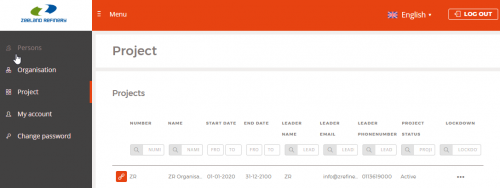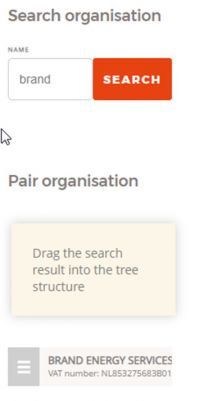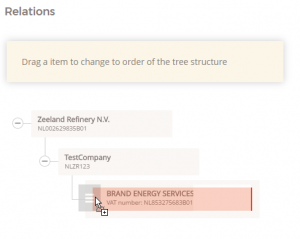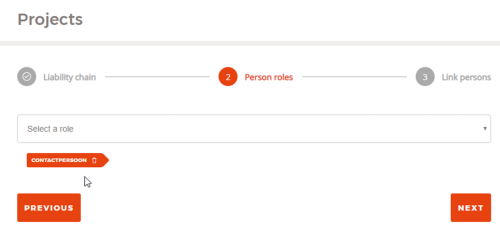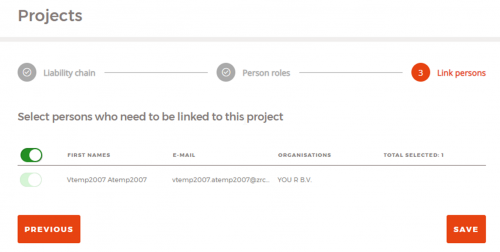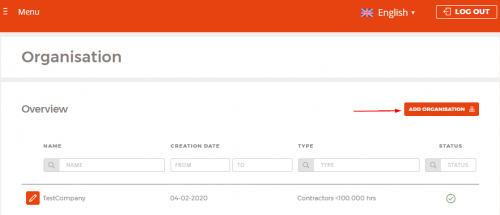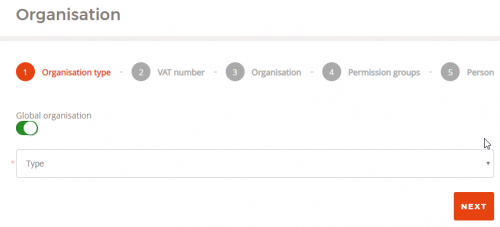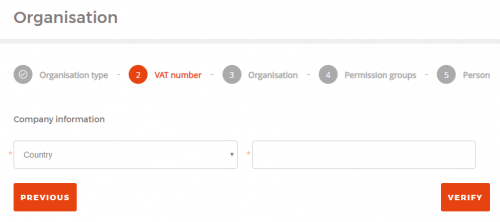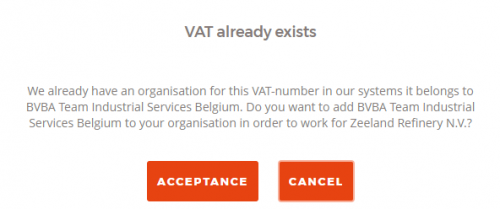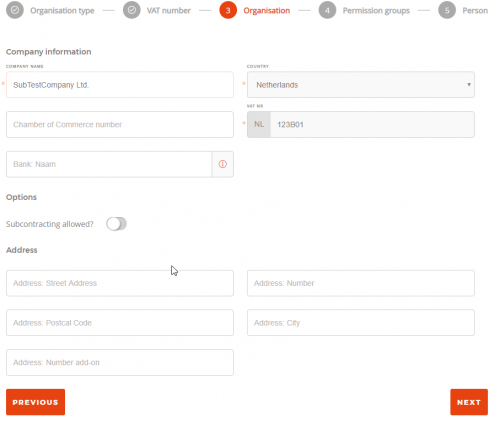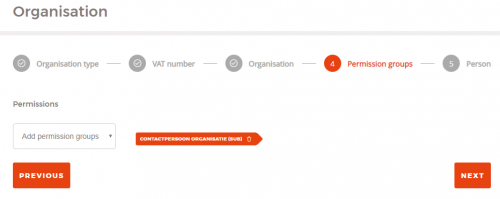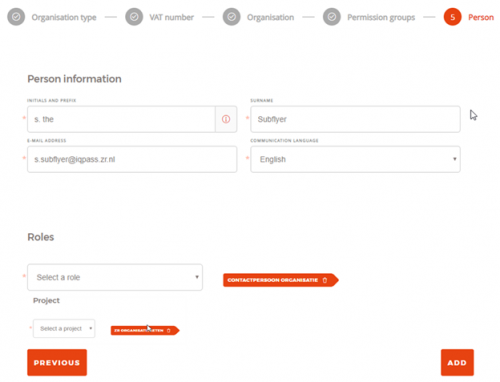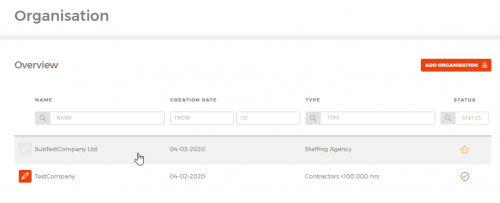Contact person:Registering your subcontractors
Organisations you don't need to register as subcontractor:
- an individual having its own 1 man company (Dutch: ZZP-er) may not be registered with his company (register this individual as a person at your own company)
- a transport company or a material supplier who will only deliver goods to the site (just loading/unloading, no "work" on the site)
For all other organisations, you have to make sure they are registered in the system.
Contents
Registering a subcontractor belonging to your organisation
When your organisation is in the APPROVED state, you can register companies working for you as subcontractor or f.i. as organisation providing temporary labour (Staffing Agency). When the required suborganisation is already known and approved by ZR, you can simply use this organisation by including it in your organisation chain. When it is an unknown organisation, you need to register it (note: basic registration only, the rest is for the contact person of your subcontractor).
When you want to add a suborganisation, make sure it does not already exists in the system. When you are sure it does not exist, you can create a new suborganisation.
Keep in mind that the new suborganisation must also be pre-qualified, so submit the data on time. About 10 working days before the start of work.
Using an already approved company as subcontractor for your company
If you know the name of a company already working for ZR, you can simply add him as your subcontractor. Note: This only works for sub organisations who are in the APPROVED status.
- Click on Projects in the menu on the left, the following screen appears:
- Click on the Relation button, in the next screen, your current ‘Organisation Chain’ will be shown:
Step 1: Search for the organisation, and drag it below your own organisation
- In the Search Box, type the name of the company (minimum of three letters, the system displays the companies whose name starts with the input in the search field.
Example: when you want to use UITZENDBUREAU ZUIDGEEST B.V. and search on ZUIDGEEST, the search does not return a result because the company name does not start with ZUIDGEEST!!! )
Press the SUBMIT or NEXT button on the bottom right to save it.
Step 2: Select roles to link to the project
Select "Contactpersoon" (contactperson) and press Next
Step 3: Accept defaults and press NEXT
You can press SAVE at the right bottom of the screen, a message will appear that everything is correctly registered (this will take a few seconds)
Rules
- You can only add an organisation below your own organisation
- You can only add organisations who are in the APPROVED status
- You cannot REMOVE an organisation from the ‘organisation chain’, for this, please contact ZR Purchasing.
Effects
- If you add an organisation like this, the organisation and its status becomes visible to you in the organisation view (read only). Also, the persons belonging to your suborganisation become visible to you in the person view (also read-only).
You can only edit your own organisation and own personnel.
Registering a new subcontractor
A completely new subcontractor (sub organisation) can be added by you as a contact person of your organisation. The approval/disapproval of the proposed subcontractor will be done by ZR after all information has been provided via the portal.
Step 1: Start to Add an Organisation
In order to do so, you have to click from the Organisation menu on Add Organisation. A “stepper” starts which helps you to create a new organisation.
Step 2: Choose the organisation type
Please note: leave the switch 'Global Organisation' switched on (green).
Choose the organisation type from the following options. If you have questions about this, you can contact the ZR Purchasing department. It is important to make the right choice here as the documents to be uploaded and the questions that are asked to the subcontractor are depending on this choice.
| Type of organisation | When to choose this |
|---|---|
| Staffing Agency | For agencies delivering temporary personnel |
| Non-Industrial/Administrative Services On Site | For low risk activities (office cleaning, administrative support, saniation, plumbing or similar or companies providing advisories after visiting the plant (together with your organisation). These companies do not perform technical work (welding, fitting and the like) in the plant. |
| Subcontractors >= 100.000 hrs | For subcontractors who have more spend more than 100.000 hours annually in the field, typically (very) big subcontractors working in the ZR plant. |
| Subcontractors < 100.000 hrs | For smaller subcontractors working in the ZR plant. This will be the type you use most for your subs. |
Please note: You can register 1 layer of organisation below your own. This sublayer does not have the rights to create again sub-organisations. When needed, they have to be registered by the main contactor.
Step 3: VAT number
- Select the country from the list
- Provide the VAT-nr (without the countrycode and without any dots) example: 004545655B01 and not 00.45.45.655.B01!!!)
- and click on the VERIFY button.
Make sure you have the correct VAT-number of the organisation you want to register, as this uniquely identifies the organisation in the system. The VAT-nr cannot be changed anymore after the creation of the organisation after Step 5 of this stepper!
It might be that you get a warning message indicating the vendor already exists in the system, but has not yet been created for Zeeland Refinery (in that case, another client, not being Zeeland Refinery) has created the vendor already in the system for them, but it should be created also for Zeeland Refinery.
In you want to the vendor for Zeeland Refinery, press the CONFIRM button.
Step 4: Organisation Name
After clicking the 'VERIFY' button in Step 3, the system will perform a check with the European Union VIES database. When the VAT number is found, the portal displays some company data. Although some elements might not be correct (VIES database does not always contain the correct data), you do not have to correct the information at this stage (the contact person of your subcontractor should do that for you). Only make sure the company name reflects the actual name as close as possible.
In case you dont get anything back from the system after clicking the Verify button in step 2, please check with your subcontractor the correct VAT-nr is used. It might be correct as some EU countries like Germany, do not provide company names via the EU VIES system, but most of them do.
Press the Next button to move on to the next Step, leave 'Subcontracting allowed?' set to NOT SELECTED.
Note: For all EU countries, the organisation details will be returned. Exceptions are Germany and Spain as these countries don't share this information. In that case, you have to fill in the Organisation Name manually.
Step 5: Set Permission Groups
Click on Add Permission Groups and make sure “Contactpersoon Organisatie (Sub)” is selected. When selected it will be visible like shown hereafter. Press NEXT when done.
Step 6: Assigning a contact person for the organisation
- Fill in the Initials, prefix, surname, e-mail and communication language of the contact person of the organisation you would like to add.
Tip: Use a non person related e-mail addresss when possible to prevent changes on your and our side (like "[email protected]).
Make sure to use a real and existing email address of the contact person, the contact person will receive information on this address!
- Click on Select a role and Add the role “Contactpersoon Organisatie”.
- Click on Select a Project and Add “ZR Organisatieketen” (only option). Press ADD when finished.
The organisation will appear in the overview of your organisations, in the Registered status.
In parallel, the contact person of the subcontractor will receive mails from the system:
- That he is registered in the system as a contact person for his organisation
- Username and temporary password (password will be generated by the system)
Completing subcontractor data - by your subcontractor
The process from this point on is completely similar to the process of registering your own organisation, except that the contact person of the subcontractor should do everything, in short:
- Complete all organisation data, documents and questionnaire
- Approval process by ZR
- Registering persons belonging to his organisation, who will work on ZR site.
You can see the status of the organisation by looking at the status symbol in the organisation overview.
Effect of completed registration
Once your subcontractor has completed his registration and ZR has approved the organisation, your subcontractor can add the persons who should get access to the site
In the organisation overview you see the status of all your registered subcontractors.