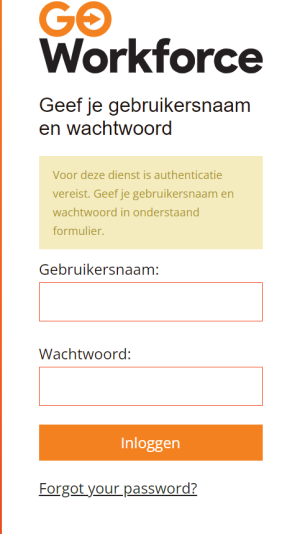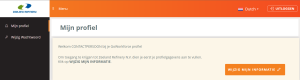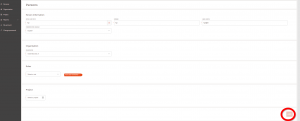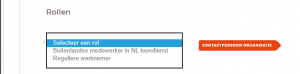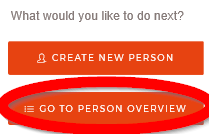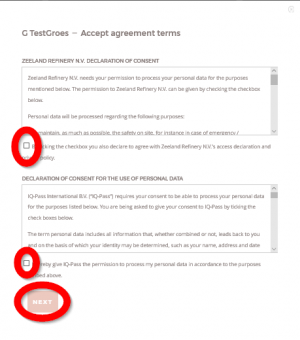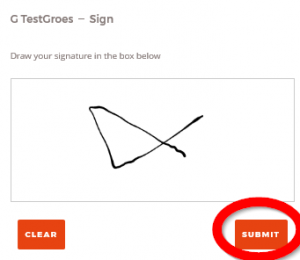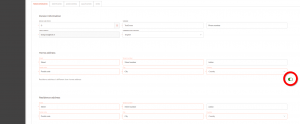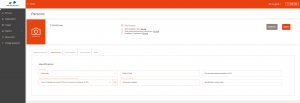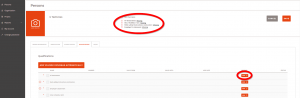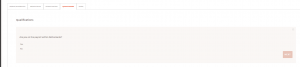Contact person:Registering persons of your organisation
Contents
Registering persons of your organization
Step 1: Log in
Enter in the addressbar at the top of the screen: https://zeelandrefinery.iqsoft.nl or https://zrcontractor.nl
Log in at the Contractor Portal with your username and password. They were send to you after finishing the application procedure.
Step 2: Add a person
You will now see the menu below. Press PERSONS, on the left side in the menu bar.
Now you see the menu PERSON OVERVIEW, press ADD PERSON, on the right side of the screen.
In the screen below, all fields PERSON INFORMATION are required. When complete, press ADD.
Additional information
E-mail address:
- Fill in the persons private e-mail address or use a selfmade business e-mail address.
- To make a selfmade business e-mail address: initials/[email protected]
- This e-mailaddress is very important!
- The person must use this e-mail address to:
- * To see or adjust his person information.
- * To log in for the Helix Safety Instruction Contractors
- It is not allowed to make/use:
- info@...
- sales@...
- inkoop@...
- It is not allowed to make/use:
- Use other addresses such as:
- initials/[email protected]
- private e-mail address
- Examples for a business e-mail address:
- Examples for a business e-mail address:
A.M.P. van der Velden [email protected] A.de Vries [email protected] G. Pieterse [email protected]
Organisation:
- This is your employer and the subcontractors.
Roles:
- Here, you must make a choice.
- Be carefull by making this choise because on this depends the required qualifications necessary at ZR.
When finished press ADD and you see a pop up:
Look for the name in the PERSON OVERVIEW.
You can scroll through all the names in the list, but also search BY NAME.
When you have found the name/person, press ACCEPT.
Terms of agreement:
You go the next screen where you must accept the terms of agreement
After this press NEXT
You must draw your signature in the box and SUBMIT
Step 3: Edit the person
Now you must EDIT the PERSON
On the left side of the screen you see the PROFILE: this profile show the status of the person:
GREEN means: all the data are entered
RED means: data incomplete
In each tab you must edit the required information.
Tab Person information
- The home address is not the same as the residence address (stay in a hotel) shift the button: it changes to green.
- Person information, organisation and rolles are taken over from an earlier screen.
Tab Identification
- Do not use the personal number.
- It is clear that a driverslicence is not allowed at ZR.
Tab Access control
- You can skip this tab.
- You can skip this tab.
Tab Qualifications
- Depending on the persons nationality the Portal shows the required QUALIFICATIONS, such as VCA/SCC, A1, employer’s statement, Helix safety instructions contractors.
- At the top of the screen you see the required qualifications.
A1 declaration
- Press ADD and the next screen appears:
- Answer YES or No to the question: Are you on the payroll within Netherlands.
- When YES you don’t have to add this qualification; press OK
- When NO, press NEXT and note the valid date of the declaration and upload the document.
- Answer YES or No to the question: Are you on the payroll within Netherlands.