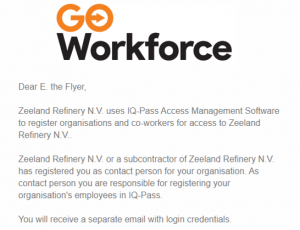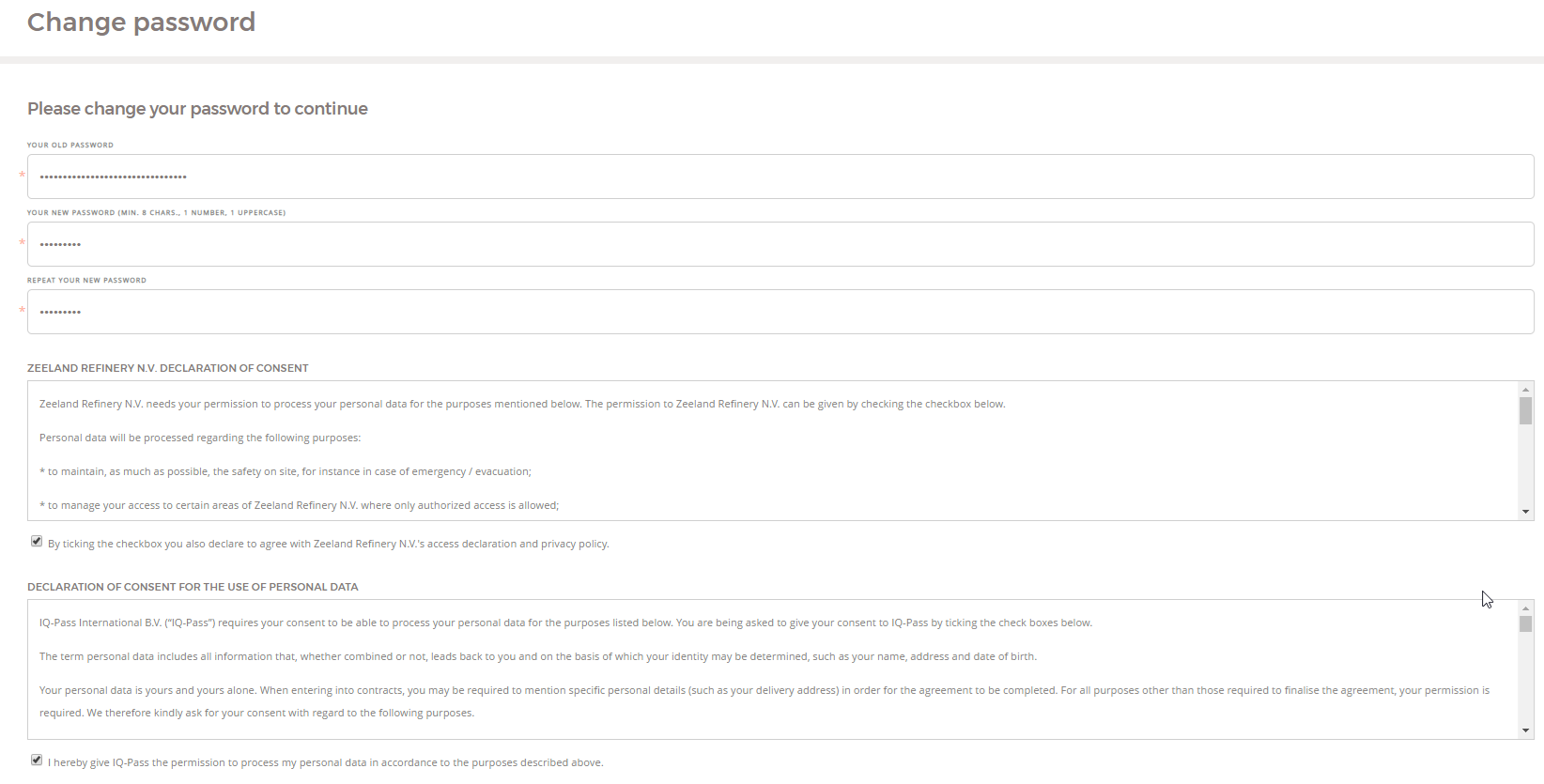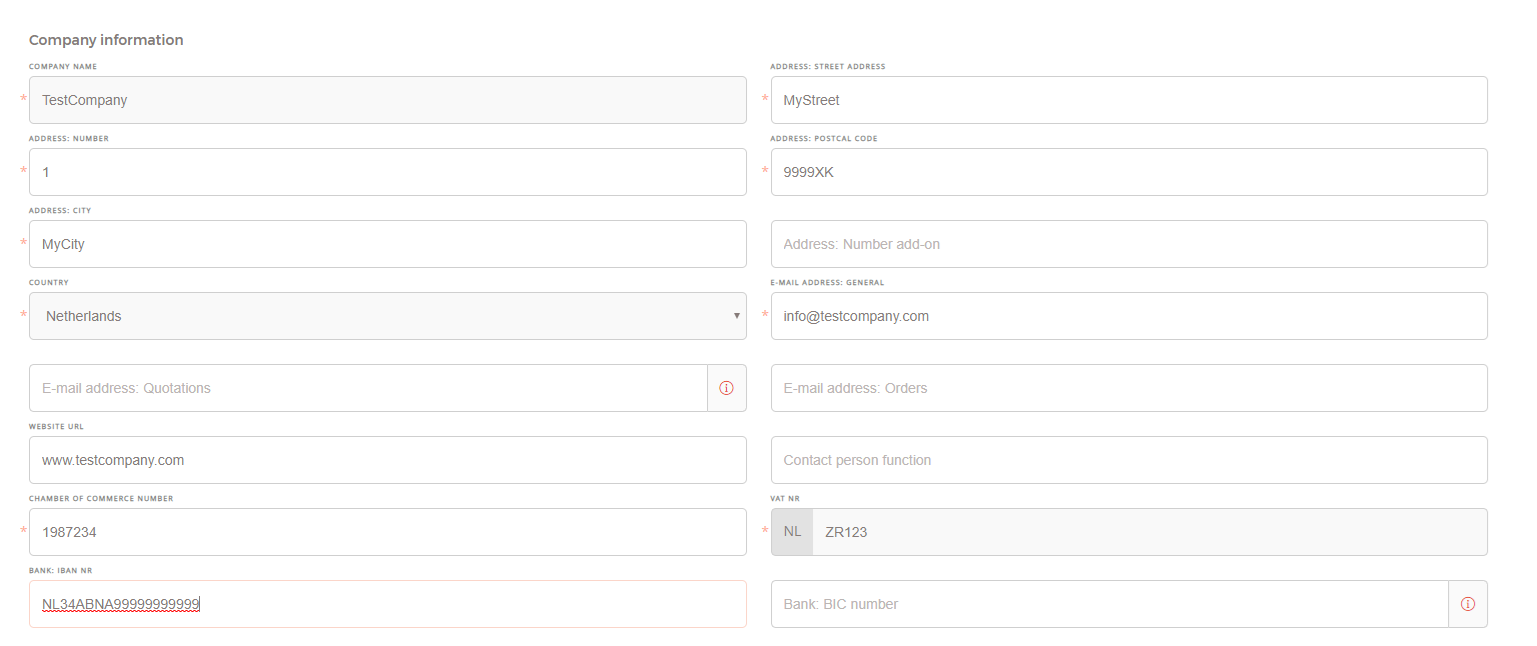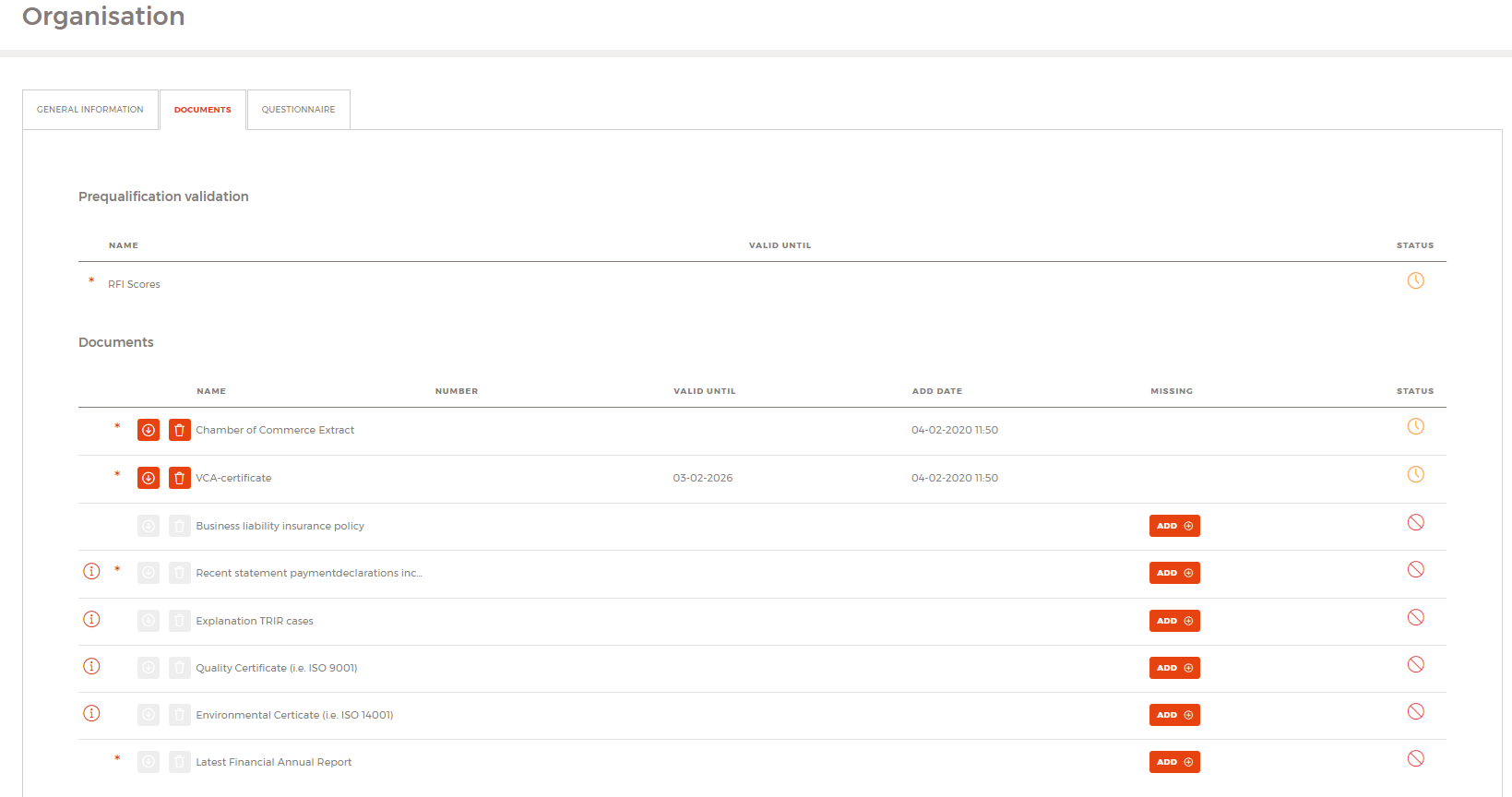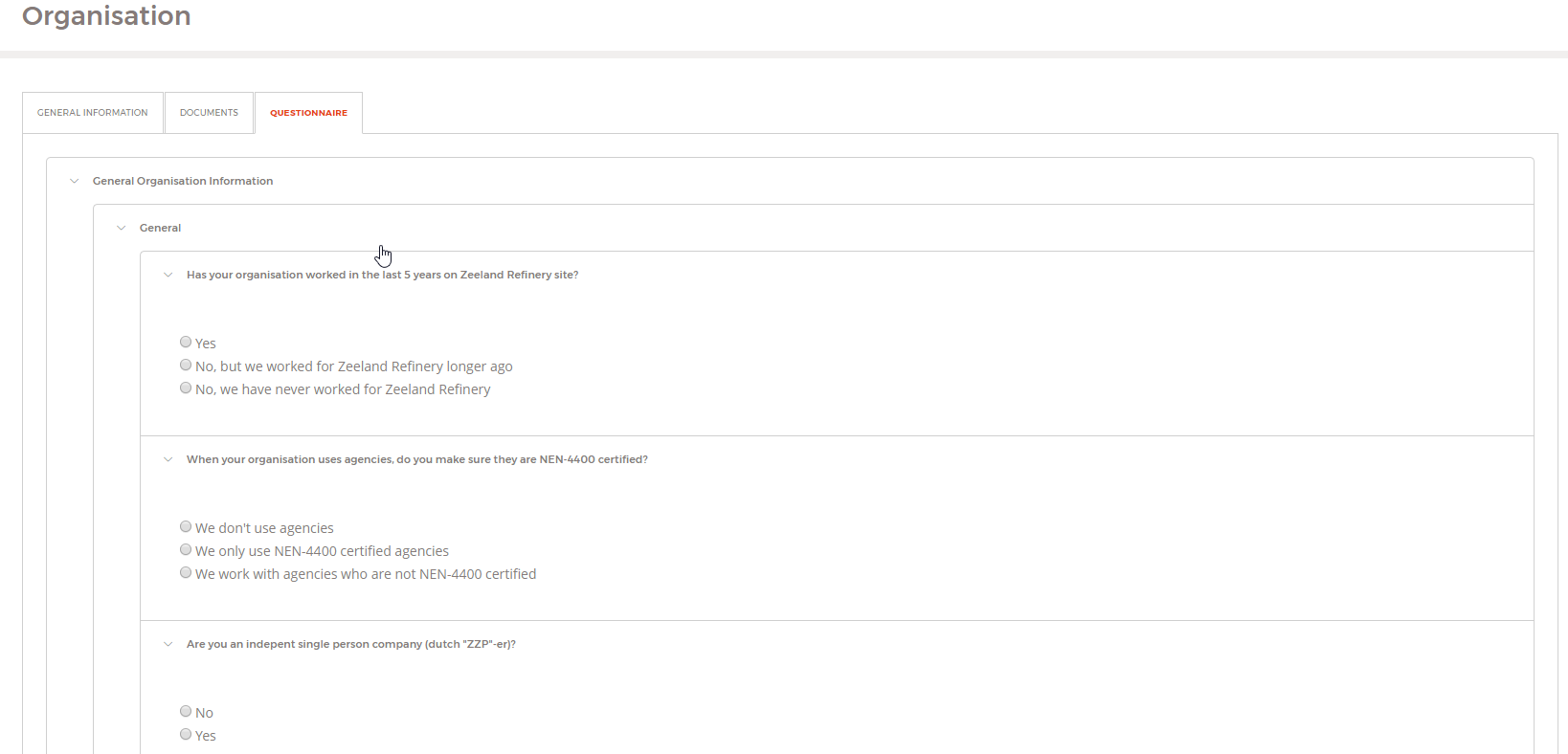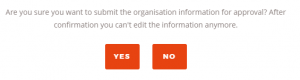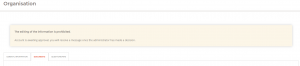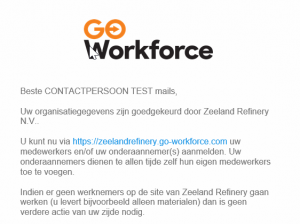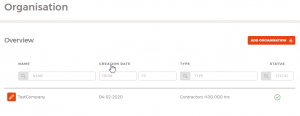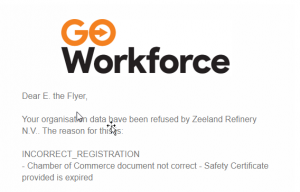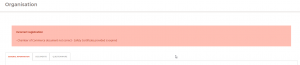Difference between revisions of "General information about the portal"
Hvandermolen (talk | contribs) |
Hvandermolen (talk | contribs) |
||
| Line 190: | Line 190: | ||
::: Only AFTER the approval of your company, you can register persons belonging to your company who need to work on ZR site (either in offices, or in the field). In case no people work on ZR site (if you only work remotely, or only deliver material) you do not have to register persons and the process is finished. | ::: Only AFTER the approval of your company, you can register persons belonging to your company who need to work on ZR site (either in offices, or in the field). In case no people work on ZR site (if you only work remotely, or only deliver material) you do not have to register persons and the process is finished. | ||
<br>::: When you click on Organisations in the menu, you’ll see your organisation with an APPROVED indicator to the right. | <br>::: When you click on Organisations in the menu, you’ll see your organisation with an APPROVED indicator to the right. | ||
| − | ::: [[File:Manual for Contactpersons of Organisations (UK) - Part 1 - Managing organisation Data 016.png|frameless|left|Your organisation with an APPROVED indicator to the right]] | + | ::: [[File:Manual for Contactpersons of Organisations (UK) - Part 1 - Managing organisation Data 016.png|frameless|left|Your organisation with an APPROVED indicator to the right]]<br clear=all> |
''''''2.5.2 ZR Disapproves your organisation''' | ''''''2.5.2 ZR Disapproves your organisation''' | ||
In case ZR does not (yet) approve your organization, you will be notified by a mail indicating this including the reason. In the example hereafter, the reasons given by ZR are: | In case ZR does not (yet) approve your organization, you will be notified by a mail indicating this including the reason. In the example hereafter, the reasons given by ZR are: | ||
Revision as of 10:09, 21 February 2020
The language used in this document is English, as Zeeland Refinery works with a multitude of languages spoken used by our business relations. English is considered as the common language we all speak/read/write (at least ZR personnel and all contractor personnel, level foremen and higher). Where “he” is mentioned in this manual, also “she” is meant. (analogue for himself, herself and similar references)
Contents
- 1 Introduction
- 2 1.1 Sharing of this document
- 3 1.2 For who is this manual?
- 4 1.3 Related Manuals
- 5 1.4 Link to the portal and Browser compatibility
- 6 1.5 Not registered, No Access
- 7 1.6 Start Situation
- 8 1.7 Contacts
- 9 2 Registering your own organisation for the first time
- 10 2.1 Contact Zeeland Refinery
- 11 2.2 First logon in the system
- 12 3.2 Fill in your Organisation Data
- 13 2.4 Submitting all provided data for ZR approval
- 14 2.5 Approval/Disapproval by ZR
- 15 2.6 Duration of approved organisation
- 16 2.7 Viewing Organisation Statuses
Introduction
Zeeland Refinery N.V. (from now on: ZR) has developed, in close cooperation with IQ-Pass International B.V. a “Contractor Portal.”
Aim of this portal is to:
- - Give better insights to contractors about their employees or hired personnel and subcontractors about their acceptance status to be able to work on the site of ZR
- - Improve the efficiency on both contractor and ZR side in the administrative processes with relation to company acceptance (prequalification) and admission of personnel on the site
- - Reduce costs, both for contractors and for ZR, due to these efficiency improvements
- - Give automatic triggers by e-mail about expiration of certain documents like a company safety certificate or a personal safety certificate.
By implementing this portal, ZR is:
- - Transparant on the data we keep about companies and personnel
- - Compliant with requirements by law, particulary GDPDR (privacy law)
- - Automating administrative steps as much as reasonably possible
As a contact person for a company, you can find in this manual the ways:
- - How to register your company for approval to ZR site
- - How to register your own personnel for approval to ZR site
- - How to register subcontractor organisations for approval to ZR site
Via the portal, you will always have access to the most recent acceptance status and you will be notified by e-mail on important changes to your access status.
1.1 Sharing of this document
You can freely distribute the link to this procedure to your subcontractors or agencies you hire for activities to be executed on the site of ZR.
1.2 For who is this manual?
This manual is intended to be ready and understood by the contact person of either:
- - A company directly receiving purchase orders from ZR (Contractor)
- - A company hired by a Contractor to execute works on the site of ZR (Subcontractor)
Please note:
- - A Contractor can also be a staffing agency or an advisory bureau or anything else but which has been given a purchase order of ZR to work with.
- - Material Suppliers (no activities on ZR site) will also be registered in this contractor portal, but there is no need for them to register their personnel and also no need for them to register a transport company.
1.3 Related Manuals
<TO BE ANNOUNCED link naar Manual Guards>
1.4 Link to the portal and Browser compatibility
Link to the portal: https://zeelandrefinery.iqsoft.nl
The website works in all modern browsers, although we personally recommend Google Chrome. Currently, the website is not optimized for smartphones.
1.5 Not registered, No Access
The portal will be treated by ZR as a mandatory requirement to get access to the site. We advise you to familiarize yourself with it and to check (and update when needed) your company, personnel and personal data.
1.6 Start Situation
ZR has migrated company data and personnel data from their own systems, so we don’t start with an empty system to ease the transition for both ZR and its (sub)contractors.
1.7 Contacts
In case of questions on how to use this portal, you can contact:
- - IQ-Pass Support: [email protected], telnr: +31 346 796 008 (reachable during office hours)
- Please mention you work in the portal of Zeeland Refinery.
Your first point of contact is the above mentioned Support address.
Only in very specific cases, you can contact:
- ZR Purchasing Department ([email protected]) – for issues on organisation-levels
- ZR Guards ([email protected]) – for issues on persons-level.
2 Registering your own organisation for the first time
(note: existing companies are migrated into this new system, in case of doubts please contact ZR Purchasing or ZR Guards, who can check this for you.)
2.1 Contact Zeeland Refinery
- 1. Please contact the purchasing department of ZR and ask for the registration of your company or contact one of the ZR purchasers you are in contact with.
- You have to provide, preferably by e-mail:
- a. Name of the company (fully spelled & correctly according the official registration)
- b. Country of your company
- c. VAT-nr (to uniquely identify your organisation)
- d. Initials, prefix (optional) & lastname of the contact person for your company (ex: E. the Flyer)
- e. E-mail address that willl be used for all communication from the portal to your company, preferrably not linked to a person (eg: [email protected])
- f. Short textual description of the type of work you will do on ZR site.
- You have to provide, preferably by e-mail:
- 2. ZR Purchasing will, based on the provided information, perform a ‘basic registration’ of your company in the system, alongside the registration of a you as a contact person for this company.
- 3. A second mail will be send containing your credentials (username and a generated password).
- 2. ZR Purchasing will, based on the provided information, perform a ‘basic registration’ of your company in the system, alongside the registration of a you as a contact person for this company.
2.2 First logon in the system
- 4. Upon your first logon to the portal, you will have to change your generated password and accept the terms & conditions. As both Zeeland Refinery and our software provider IQPass International B.V. both will process your data, you have to accepts both terms.
- After you changed your password and accepted the terms & conditions, you will automatically be logged off for security reasons).
- 4. Upon your first logon to the portal, you will have to change your generated password and accept the terms & conditions. As both Zeeland Refinery and our software provider IQPass International B.V. both will process your data, you have to accepts both terms.
3.2 Fill in your Organisation Data
- 5. Please logon again and now, you’ll see your organisation. As the contact person for your organisation you have to fill in the organisation details, upload the requested documents and fill in the questionnaire as requested by Zeeland Refinery.
2.3.1 General Data
- Note: At any time you can save your progress by pressing the SAVE button.
2.3.2 Uploading documents
- Note: in this figure you’ll see that the first two documents have been uploaded already. Further symbols are on the left side of the documents:
* Mandatory Document. When you do not have this, please upload a document explaining this. Download a document Delete a document Hover your mouse above this for further information on this field
- On the right side of the documents:
Document not provided yet Document awaiting ZR approval Document approved.
Note ZR does not approve/disapprove individual documents, but all information as a whole -> this leads to all documents being approved/disapproved.
- Strong Advice: When available, upload the optional documents as well, as they can help to ease the judgement of ZR of your organization approval.
2.3.3 Fill in the questionnaire
- ZR has defined a questionnaire for your organisationtype, which requires answering. Please provide all requested answers before
2.4 Submitting all provided data for ZR approval
- When everything is filled in correctly you can issue all data for ZR approval by pushing the button SUBMIT FOR APPROVAL
- You’ll get a popup asking for your confirmation as you cannot edit your data anymore (and before ZR has taken a decision to approve or not).
- After the confirmation, all information is no longer editable and a banner on the head of your organisation details page indicates this.
2.5 Approval/Disapproval by ZR
- The ZR Purchasing department will have a look at the data you provided and will either APPROVE or NOT APPROVE your company based on the provided information.
2.5.1. ZR Approves your organisation
- If ZR approves your organisation, you will receive a mail indicating the approval.
- Only AFTER the approval of your company, you can register persons belonging to your company who need to work on ZR site (either in offices, or in the field). In case no people work on ZR site (if you only work remotely, or only deliver material) you do not have to register persons and the process is finished.
::: When you click on Organisations in the menu, you’ll see your organisation with an APPROVED indicator to the right.
'2.5.2 ZR Disapproves your organisation In case ZR does not (yet) approve your organization, you will be notified by a mail indicating this including the reason. In the example hereafter, the reasons given by ZR are:
- - incorrect chamber of commerce registration
- - expired safety certificate
You will also see this as a banner in your organization’s data:
2.6 Duration of approved organisation
After approval by ZR, your organization is approved for 5 years. However, during this period you may receive several mails indicating some data will expire. The ZR Contractor Portal helps you keeping the data up-to-date by indicating twice (you will not be spammed), several weeks before the expiration that you need to upload updated information. 2.6.1 Expired documents For some of the provided documents, a validity period, needs to be given. Example is for a company safety certificate (VCA), where both a start and end-date need to provided. You can upload new documents either when you have them or after you receive a notification by the portal about the expiration. 2.6.2 Expired RFI/Questionnaire Before the validity period expires (after 5 years), you need to completely review and renew your organization’s data (changes to made, new documents to be uploaded, new questionnaire to be filled in). If you do this timely, and ZR approves it, you are again approved for 5 years.
- If you do not renew your RFI, or don’t do this timely, you’re organization becomes not approved and persons do not have access to the site anymore. It is important you act on these messages!
2.7 Viewing Organisation Statuses
A symbol on the organization view indicates the status of the organization. The following symbols exists:
| Registered | Organization is being registered and not submitted for approval | |
| Waiting for Approval | Organization has been submitted for approval, ZR to have a look at it | |
| Approved | Organization is approved by ZR | |
| Declined | Organization is declined by ZR. Data can be changed by the contact person of the organization and resubmitted for approval. |
- Please note that access of persons to the site is depending on the status of your organization. Only with organization status Approved, your people will have access to the site.